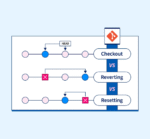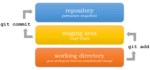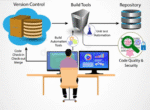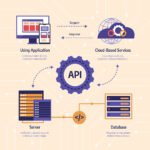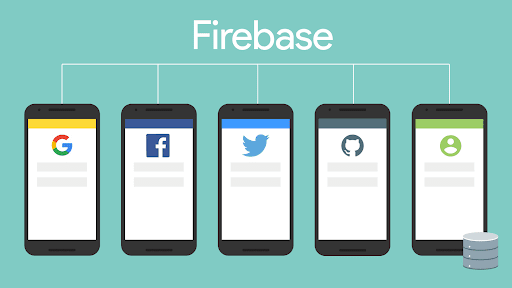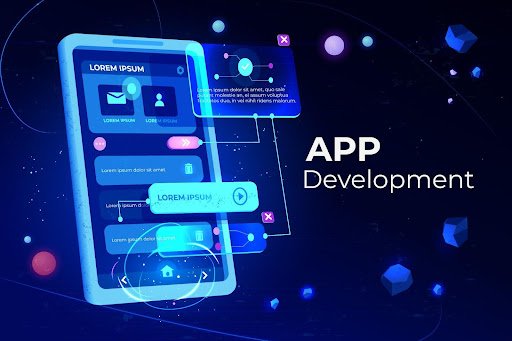Trust starts with security. This secure mobile login tutorial demonstrates how to secure user data while maintaining a seamless experience. Firebase authentication mobile app integration will instruct modern app security essentials.
Introduction
Securing mobile application is non-negotiable in the digital domain. From developing an eCommerce app to a social platform or a note-taking app, implementing user authentication is a major step toward achieving a secure and personalized experience for the end-user.
This complete guide takes you through all the steps needed to add Firebase Authentication in a mobile app in React Native and Flutter. This article will leave you skilled enough with enough practical experience to implement a secure mobile login tutorial dealing with registration, sign-in, and session management.
Why Use Firebase for Mobile App Authentication?
Firebase Authentication is the authentication service of the Firebase platform introduced by Google. It precludes the pain of mobile app authentication and allows the usage of the following methods for authentication:
- The adoption of email and password logins;
- Signing in through Google, Facebook, and Apple;
- Anonymous guest logins;
- Custom token authentication.
Firebase takes care of session persistence and token refresh automatically, and that is why authentication on the Firebase for the mobile app is a good option for production.
Prerequisites Before You Start
To follow this secure mobile login tutorial, you’ll need:
- A Firebase project set up in the Firebase Console
- A basic mobile app in either React Native or Flutter
- Knowledge of JavaScript (for React Native) or Dart (for Flutter)
Option 1: Implementing User Login in React Native Using Firebase
Step 1: Install Firebase Packages
Install the Firebase SDKs:
npm install @react-native-firebase/app @react-native-firebase/auth
Step 2: Enable Authentication in Firebase
In the Firebase Console, navigate to Authentication > Sign-in method and enable Email/Password.
Step 3: Setup Authentication Functions
import auth from ‘@react-native-firebase/auth’;
const signUp = async (email, password) => {
try {
await auth().createUserWithEmailAndPassword(email, password);
} catch (error) {
console.error(error);
}
};
const signIn = async (email, password) => {
try {
await auth().signInWithEmailAndPassword(email, password);
} catch (error) {
console.error(error);
}
};
This is a simple implementation of user login in React Native using Firebase Authentication.
Step 4: Handle Auth State
useEffect(() => {
const unsubscribe = auth().onAuthStateChanged(user => {
if (user) {
// Navigate to Dashboard
}
});
return unsubscribe;
}, []);
Congratulations! You’ve created a firebase authentication mobile app with React Native.
Option 2: Adding Firebase Auth in Flutter
Step 1: Add Dependencies
In pubspec.yaml:
dependencies:
firebase_core: ^2.0.0
firebase_auth: ^4.0.0
Run:
flutter pub get
Step 2: Initialize Firebase
void main() async {
WidgetsFlutterBinding.ensureInitialized();
await Firebase.initializeApp();
runApp(MyApp());
}
Step 3: Sign-Up and Login Functions
final FirebaseAuth _auth = FirebaseAuth.instance;
Future<void> signUp(String email, String password) async {
await _auth.createUserWithEmailAndPassword(email: email, password: password);
}
Future<void> login(String email, String password) async {
await _auth.signInWithEmailAndPassword(email: email, password: password);
}
You now have a working flutter firebase auth implementation.
Step 4: Monitor Auth State
StreamBuilder(
stream: _auth.authStateChanges(),
builder: (context, snapshot) {
if (snapshot.hasData) {
return HomePage();
} else {
return LoginPage();
}
},
)
You’ve successfully implemented a firebase authentication mobile app using Flutter.

Security Tips for a Secure Mobile Login Tutorial
No secure mobile login tutorial is complete without safeguarding it with:
- For apicall, always have to use the https protocol.
- Never store passwords on the client side.
- Use secure key storage such as EncryptedSharedPreferences or SecureStorage.
- Firebase Rules have been introduced for user data protection.
With these practices, your firebase authentication mobile app would prevent the most generalized attacks, like data interception or unauthorized access.
Adding Social Login (Bonus)
Firebase even provides Google, Facebook, and Apple login. You can enable these in the Firebase Console and integrate them:
- expo-auth-session or react-native-app-auth for user login in React Native
- google_sign_in or sign_in_with_apple for flutter firebase auth
Adding social login enhances UX and shortens the onboarding process.
Testing Tips
- Firebase Authentication emulator for local testing.
- Ensure edge cases such as incorrect email, and invalid password.
- Firebase Console will show you the number of login attempts per user and active sessions.
Testing is one important thing for every secure mobile login tutorial so that it would assure that the application works well and delivers the expected behavior in all cases.
GitHub Examples
To make it easier, here are full open-source implementations:
These resources give you working templates to learn from and customize.
Conclusion
Implementing user login in React Native or flutter firebase auth has never been easier, thanks to Firebase developer tools. Whether you are designing a minimal login flow or a fully-fledged firebase authentication mobile app, this guide will ensure that your app is functional and secure.
Firebase gives you a way to save on months of backend development and lets you focus on building excellent features while maintaining secure mobile log-in tutorial standards.