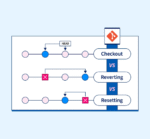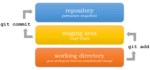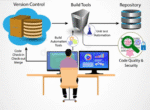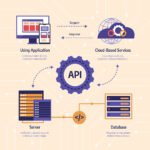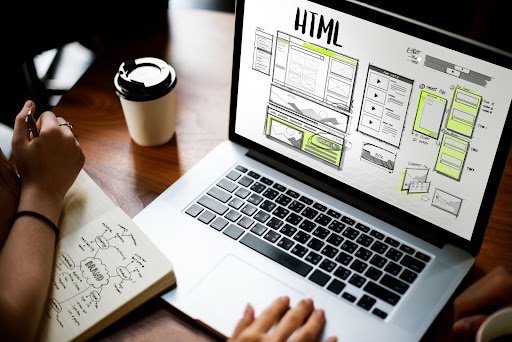HTML mistakes are the typical errors occurring in HTML that affect both layout and accessibility; this guide explains how to avoid bad HTML for clean, inclusive, and stable web experiences.
It seems, with the current speed of digitality in contemporary times, clean and accessible HTML has become more vital than ever. Whether it’s just a landing page or an email template or designing a whole responsive website, even the slightest error in HTML coding can lead to broken layout or major usability issues, especially for those using assistive technologies.
1. Missing or Misusing Semantic Elements
A typical example of bad practice uses <div> and <span> as an all-purpose container. Although they are important elements within the HTML, excessive use will eventually lead to difficulty with HTML layout and render the structure hard to read–by developers as well as screen readers.
❌ Bad Practice:
<div class=”header”>Welcome</div>
✅ Correct Semantic Approach:
<header>Welcome</header>
Impact: Semantic elements are crucial for screen readers to interpret content. Their incorrect application confounds both the accessibility tools and search engine crawlers.
2. Forgetting to Close Tags
One of the most common HTML errors is forgetting to close tags properly, especially self-closing elements like <img>, <br>, and <input>.
❌ Example:
<img src=”logo.png”>
✅ Correct:
<img src=”logo.png” alt=”Company Logo” />
Impact: Not having a closing tag can be detrimental to the layout representations in different browsers.
3. Incorrect Nesting of Elements
Incorrectly nested tags break the HTML structure, which can lead to both layout issues and malfunctioning elements.
❌ Incorrect Nesting:
<a href=”#”><div>Click me</div></a>
✅ Proper Nesting:
<div><a href=”#”>Click me</a></div>
Impact: Certain elements, according to the HTML standard, just cannot be nested (block-level inside inline-level) and this leads to inconsistent rendering and breakdowns of accessibility.
4. Omitting alt Attributes on Images
Neglecting to give images a proper, descriptive alt attribute is a grievous error for HTML accessibility. This renders the images inaccessible to screen reader users and affects SEO as well.
❌ Bad Example:
<img src=”hero.jpg”>
✅ Good Example:
<img src=”hero.jpg” alt=”Hero image showing a happy customer” />
Impact: Visually impaired users won’t know what the image represents, and search engines won’t understand it either.
5. Using <br> for Layout
One widely known and obsolete approach still being practiced today is using <br> tags to create space instead of using CSS.
❌ Poor Practice:
<p>Line one<br><br><br>Line two</p>
✅ Correct Approach:
<p>Line one</p>
<p style=”margin-top: 30px;”>Line two</p>
Impact: This serves to add bloat to your HTML and disenfranchises responsive design and accessibility flow.
6. Not Using Labels with Form Elements
Forms are very interactive. Not associating <label> elements to their respective form inputs is one of the leading HTML accessibility errors.
❌ Inaccessible Form:
<input type=”text” name=”email”>
✅ Accessible Form:
<label for=”email”>Email Address</label>
<input type=”text” id=”email” name=”email”>
Impact: The input becomes meaningless to users who cannot see the input, almost giving them an impression of abandonment.
7. Overusing Inline Styles
Inline styles mix structure and presentation, which violates clean code principles. It also makes maintenance harder and increases page load size.
❌ Inline Styling:
<p style=”font-size:18px; color:red;”>Warning message</p>
✅ CSS-Based Styling:
<p class=”warning”>Warning message</p>
.warning {
font-size: 18px;
color: red;
}
Impact: This creates rigid layouts and bloated files, contributing to HTML layout issues and poor performance.
8. Lack of lang Attribute in <html>
Neglecting to define the language of your page using the lang attribute affects how screen readers interpret the text.
❌ Missing Language:
<html>
✅ Defined Language:
<html lang=”en”>
Impact: This affects accessibility for non-English content and multilingual websites, leading to mispronunciation by assistive tech.
9. Using Deprecated Tags
Tags like <font>, <center>, and <marquee> are long deprecated but still sometimes used. These are classic HTML mistakes.
❌ Deprecated:
<font color=”blue”>Hello World</font>
✅ Modern:
<p style=”color: blue;”>Hello World</p>
Impact: Deprecated tags are not supported by modern browsers and hinder accessibility and responsiveness.
10. Ignoring Mobile Responsiveness
Failing to use the <meta viewport> tag results in poor display on mobile devices.
❌ Missing:
<!– Nothing –>
✅ Required for Responsive Design:
<meta name=”viewport” content=”width=device-width, initial-scale=1.0″>
Impact: Causes broken layouts on small screens, a direct contributor to high bounce rates and poor UX.
Final Thoughts
HTML clean, structured, and accessible writing is not simply about conforming to specifications; this is about creating a better web for all. Thereby avoiding these common HTML mistakes not only will ensure that rendering is correct on all devices and SEO-friendly but also accessible to everyone.
No matter whether you are a beginner or a highly experienced front-end developer, auditing your HTML for these bad HTML practices is a very important step. Fixing HTML layout problems and avoiding any HTML accessibility pitfalls will not only enhance your personal usability but also give a greater worth to your professional value.
✅ Key Takeaways:
- Always use semantic elements and proper nesting.
- Don’t ignore accessibility—use alt, label, and lang attributes.
- Keep structure and styling separate (use CSS, not <br> or <font>).
- Validate your HTML with W3C tools regularly.
Stay professional. Stay accessible. And stop writing broken HTML.