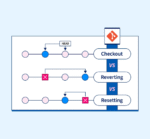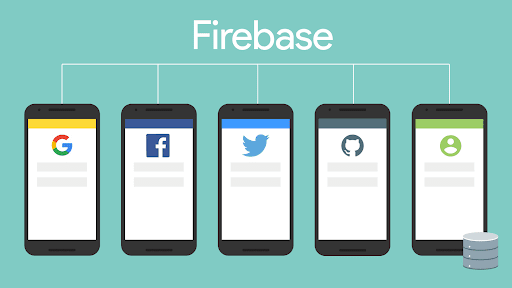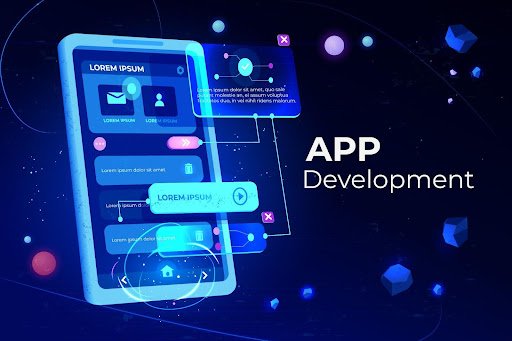Table of Contents
Introduction
In the connected world, any minority app that can work offline stands out from the crowd. Whether your users are on flight, in remote areas, or in areas with unreliable networks, a good offline experience can, thus, present a case for being a reliable, usable, and marketable app. This guide teaches from A to Z how to design an offline-first mobile app working with local storage and synchronizing so that the app runs seamlessly online and offline. An offline-first approach ensures applications keep working even when there is no internet connectivity, and Google’s Offline-First guide explains why this design pattern is becoming a standard in modern mobile development.
What Is an Offline-First Mobile App?
An offline-first mobile app is designed to cater to users’ needs when there is no internet connectivity on the user’s end. Thus, instead of relying only on communication with the server, the app temporarily stores data locally, which is then synchronized with the server when the connection is established.
This means your app still lets users:
- View saved content
- Add or modify data
- Queue updates to sync later
This approach boosts user experience by making the app feel fast, responsive, and dependable.
Why You Need Offline Capabilities in Mobile Apps
Offline capabilities in mobile apps have proven to be a real game changer for the following reasons:
- GloballyUsers: Most parts of the world suffer from very unreliable Internet
- On-the-go professionals: Because field agents, travelers, and salespeople often require instant access to data.
Retain them Better: Users are steered away from crashed applications that do not function properly without Wi-Fi.
Key Components of an Offline-First Architecture
Here’s what it takes to create a complete mobile application working offline and syncing:
1. Local Storage in Mobile App
A means to store, retrieve, and manage data locally using:
- SQLite (Android/iOS)
- Room (Android Jetpack)
- AsyncStorage (React Native)
- Hive/Isar (Flutter)
Now your app can read, write, and function as if it had an internet connection, even when it is offline.
2. Sync Engine
A background process to sync mobile app data offline with the cloud:
- Pull new updates from the server when back online
- Push any offline changes to the server
- Avoid duplication or conflict
3. Network Status Detection
Here are the options to identify when the user goes offline or online again.
- Use Netinfo in React Native
- Connectivity plugin in Flutter
- Native APIs on Android/iOS
4. Conflict Resolution Logic
Determine what happens when offline and online data conflict (e.g., latest update wins, user chooses, etc.)
Technologies You Can Use
Here’s a tech stack overview for various frameworks:
| Framework | Local Storage | Sync Tools | Network Detection |
| React Native | AsyncStorage, SQLite | Firebase, REST API | NetInfo |
| Flutter | Hive, Isar | Firebase, Supabase, REST | Connectivity |
| Android Native | Room, SQLite | Retrofit, WorkManager | NetworkCallback |
| iOS (Swift) | Core Data, Realm | Alamofire | Reachability |
If you’re using Firebase Firestore, it comes with built-in offline sync. A perfect choice for basic sync needs.Most offline-first mobile apps rely on background processes like Service Workers to cache files, manage requests, and synchronize data once the device is back online.
Step-by-Step: How to Build an Offline-First Mobile App
Let’s break it down into practical steps for any platform:
🔹 Step 1: Design Your Data Model
Before writing code, map out:
What data needs to be available offline?
Which actions should be queued (add, update, delete)?
🔹 Step 2: Implement Local Storage
Localities like SQLite, Hive, or AsyncStorage should be used to store:
- User-generated content (notes, tasks, forms)
- Cached server data (e.g., articles or product listings)
Example in React Native:
import AsyncStorage from ‘@react-native-async-storage/async-storage’;
await AsyncStorage.setItem(‘task’, JSON.stringify({ id: 1, title: ‘Buy Milk’ }));
🔹 Step 3: Queue Offline Actions
When offline, don’t discard user input — store it in a local queue:
[
{ action: “ADD”, id: 1, data: { title: “Buy Milk” } },
{ action: “UPDATE”, id: 1, data: { completed: true } }
]
🔹 Step 4: Detect Network Status
Use some connection libraries to ensure the connection state.
React Native:
import NetInfo from “@react-native-community/netinfo”;
NetInfo.fetch().then(state => {
if (state.isConnected) syncData();
});
🔹 Step 5: Sync When Online
Once online, it will:
- Read queued actions
- Send data to the server via API or Firebase
- Update the local DB accordingly
🔹 Step 6: Handle Conflicts
Conflict resolution options:
- Server wins (last-write-wins)
- Client wins
- User selects version
- Merge logic with timestamps or version numbers
Real-World Example
Let us assume you’re going to build a task management application. Here’s how it plays out:
- A user adds a task offline ➝ stored locally
- App detects connection is restored ➝ pushes task to the server
- Server confirms sync ➝ task is removed from the local sync queue
There goes your offline data sync mobile app: It’s ready for production. Developers can use open-source tools such as PouchDB to implement local data storage and enable seamless syncing between the device and the server.
Common Challenges
| Problem | Solution |
| Conflicting data | Use timestamps or version numbers |
| Large sync payload | Sync in batches, use compression |
| Local DB corruption | Add backups or fallback logic |
| User confusion | Show sync status with icons/spinners |

Best Practices
- Use retry/backoff logic to avoid bombarding the server
- Sensitive data should always be encrypted in local storage.
- Sync status indicators should be built (e.g., syncing…, synced, failed).
- Test for their functionality over an airplane mode and unstable networks.
Conclusion
Building an offline-first mobile application isn’t just an add-on but is essential for modern UX. Besides local storage in your mobile app, smart sync strategies guarantee that applications are reliable, fast, and user-friendly even during the worst network conditions.
Task managers, note-taking, and inspection applications alike will benefit exponentially from your expertise with offline sync functionality for data in a mobile application.
You can view other articles in our website here.